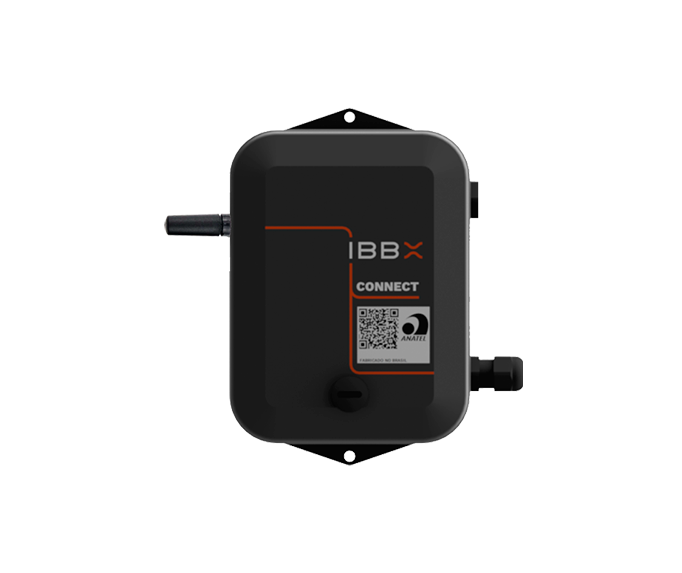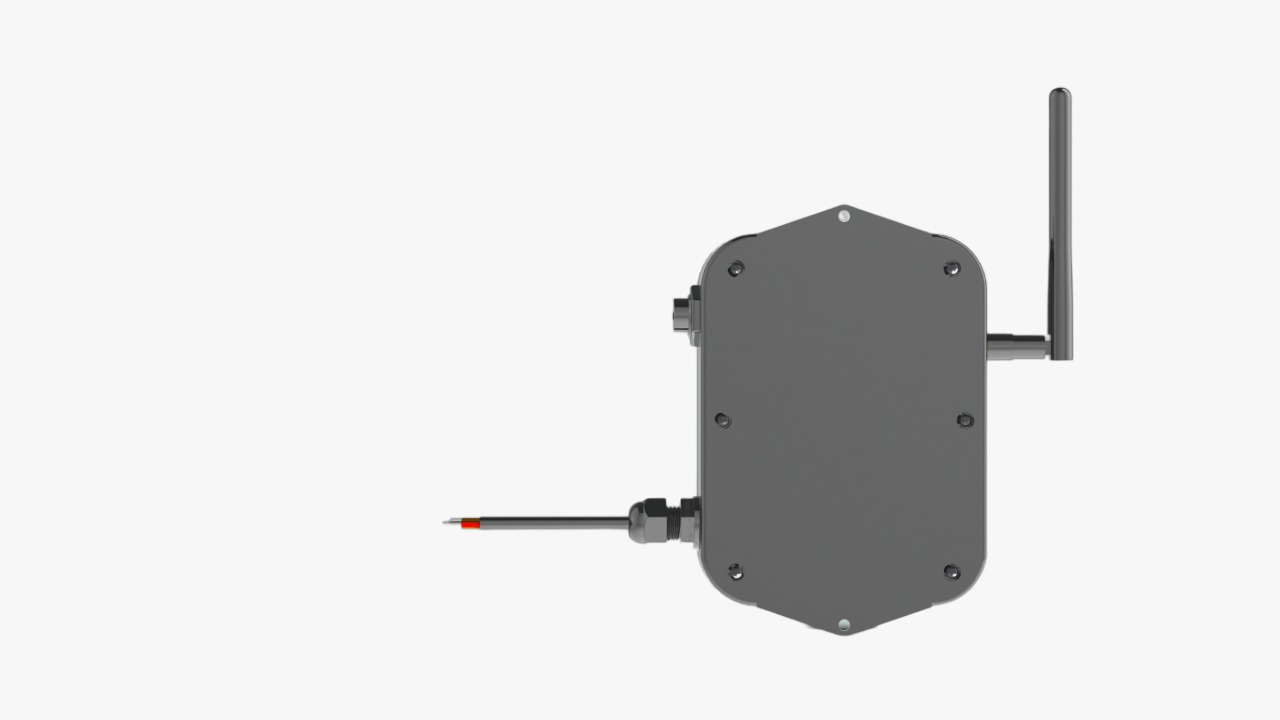Video highlights
No video found.
See step by step
ATTENTION
Never turn on Connect 2.0 without first connecting the antenna.
Never change the Connect 2.0 antenna when it is switched on or energized.
1. Connect the RF antenna to Connect 2.0 and make sure it is screwed on tightly.
2. Establish the connection with the device of interest (sensors, actuators, controllers, etc.). Always have the manual for Connect 2.0 and the device to be integrated at hand to ensure proper installation.
1. Access the Retina platform.
2. Log in with your credentials.
3. Navigate to the Unit/Area/Sector where the device will be installed.
4. Locate the asset you want to monitor.
5. Click on "Add Device".
6. Select Connect 2.0 from the list of available devices.
7. Scan the QR Code or enter the UUID of the Connect 2.0.
8. Choose the desired port type and configure it according to the instructions in the connected device's manual.
1. Press the ON/OFF button to turn on Connect 2.0. At this point the device will light up green (Waiting for connection and battery ok) or red (Waiting for connection and battery low).
2. Synchronize the device with the IBBX connectivity network of the selected unit. (The blue light will come on for 5 seconds when the device is connected to the network)
1. Manage power connectivity and device connectivity via the connectivity area on the Retina platform.
2. Check that the graphics and functionalities are working as expected. If there are any discrepancies, review the previous steps or contact technical support.
What they're saying about us